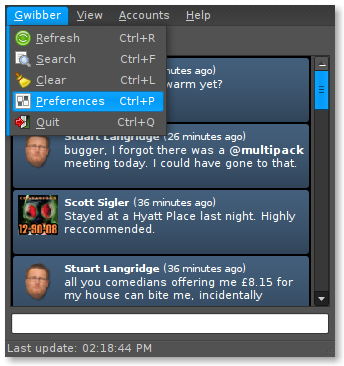I finally have a real reason to use a Linux machine for work, it was going to happen sooner or later, Linux is becoming recognised as a viable alternative, more readily.
For the current project its useful to have an example of the Documentum system in order to demonstrate and exercise use case examples. The latest version of Documentum 6.5 when installed on a Windows Server with SQL Server 2005 gets really resource hungry, which can be really challenging when trying to run it in a virtual machine on a moderately well specified laptop. Fortunately the Documentum product set is now certified for install on Linux.
So for the current project I'm working on, we are using a SuSE VM to run a database (Oracle), Documentum Content Server and an Apache Tomcat application server. Playing around with Ubuntu in my home machine has proved to be a good enough intro for me to get to grips with this SuSE image.
Like Ubuntu, SuSe is available with the Gnome or KDE desktop, because its lighter we are using Gnome. The main differences I'm noticing is that the SuSE distribution uses a different method of managing the application packages, different configuration tools, and a different menu system for starting desktop applications.
The SuSE Gnome desktop is configured differently from Ubuntu, has a different menu system, showing just a few apps initially then showing the rest in a separate window after you click on the more applications button. The only real change necessary was to move the toolbar to the top of the window, as that’s more convenient when viewing a virtual machine in a small console window with scroll bars. Because its working offline there is a window that continually pops up with an error, something to do with software update checking, I guess. Occasionally that little window hangs and cannot be closed so I added the little toolbar applet that lets you kill applications, so I can easily get rid of it when it happens (this would be handy in XP too). I also added an exit button applet as on SuSE this is hidden in the menu system like on XP.
Red Hat and SuSE (Novell) both use Yast (yet another setup tool), this pulls all the admin tools into one framework. Yast has proved to be quite useful in setting the OS up to fit our requirements. Yast was also useful to stop and start services as our image did not always (read often) manage to start the Documentum content server service.
So do I like SuSE? Well it works OK and seems fairly robust, no unexpected crashes despite a lot of fiddling about with system settings. As I’m not downloading standard packaged applications on SuSE, I can’t really comment on the relative merits of the RPM (Redhat package manager) versus the Debian apt package tools. I prefer the configuration choices for Gnome that Ubuntu uses to those of the SuSE distribution though.